آموزش مدلسازی تری دی مکس 3ds Max Modeling Modeling updated Bevel Profile
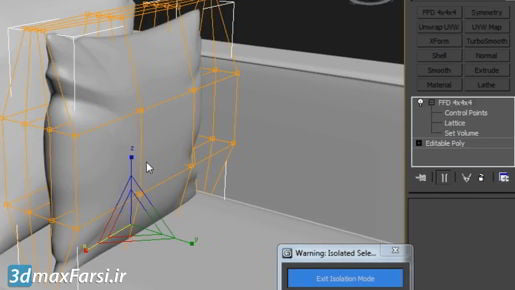
دانلود رایگان ویدئو آموزش مدلسازی تری دی مکس 3ds Max Modeling Modeling updated Bevel Profile اصلاح کننده مشخصات Bevel راهی برای تبدیل یک Spline 2D به یک شی 3D اکسترود شده با گوشه ها و لبه های فانتزی و سفارشی است. به عنوان مثال ، ما می توانیم از این منحنی یک آرم پرواز سه بعدی ایجاد کنیم. بیایید آن را انتخاب کنیم ، و سپس وارد پنل Modify شوید. و از لیست اصلاح کننده Bevel Profile را انتخاب کنید. در این نسخه از 3D SMX به روز شده است. ما هنوز می توانیم با برگرداندن به حالت کلاسیک در اینجا ، از نسخه قدیمی استفاده کنیم. و در این حالت می توانید یک منحنی خارجی ایجاد کرده و از آن برای کنترل شکل با استفاده از انتخاب گزینه Profile در اینجا و سپس کلیک بر روی منحنی استفاده کنید. اما واقعاً نیازی به انجام این کار نیست زیرا ما یک ویرایشگر Curve داریم که مستقیماً در اصلاح اصلاح شده ساخته شده است. من می خواهم به حالت بهبود یافته بازگردم. بگذارید با افزایش مقدار Extrude مقدار عمق Extrude را در اینجا ارائه دهیم. ما می توانیم به آن یک مقدار مثبت یا یک ارزش منفی بدهیم. و Beveled یا Chamfered Edges در قسمت جلوی جسم باقی می مانند. می توانید به این موضوع نزدیک شوید. برای مشاهده چهره های لبه ، F4 را روی صفحه کلید بزنید. و می توانیم آن مقدار Extrude را تغییر دهیم. ما می توانیم بخش های Extrude را افزایش یا کاهش دهیم. اکنون ، ما در طول طول آن اکستروژن تقسیمات بیشتری داریم. آن را به یک برگردانید. با کمترین کمک ، ما از این لیست کشویی چند تنظیم از پیش تنظیم شده در اینجا داریم.
- آموزش انیمیشن تری دی مکس 3ds max Rendering Rendering an image sequence
- آموزش انیمیشن تری دی مکس 3ds max Rendering Choosing render options
- آموزش انیمیشن تری دی مکس 3ds max Rendering Playing an image sequence with the RAM Player
- آموزش انیمیشن تری دی مکس 3ds max Rendering Choosing a renderer
And we could, for example, choose a concave shape or a convex shape. Hand in hand with that, we can control the Beveled Depth or the thickness. If we want, we can have an asymmetrical depth and width. In other words, control each one of those separately. Enable the width parameter with that checkbox. And now, we can say we want it to have a different width than depth. In this case, I'm going to have a symmetrical width and depth. I'll just turn that checkbox back off again. The Bevel Push parameter is usually left at one, and that's going to change the shape of that curve. Give you some distortion there. It doesn't work with all of the presets here. I'm gonna leave it at a value of one. The outline offset allows us to compensate for the expansion of the object due to the depth value here. You might, for example, give it a Bevel Depth of one centimeter, and then an Outline Offset of maybe .5 centimeters. Now, things get really interesting when you go into the Bevel Profile Editor here. Click on the Bevel Profile Editor button. And we get a window opening up, which is a Curve Editor for this area here at the corner. We could choose our presets here.