آموزش تری دی مکس 3ds max Navigating in viewports
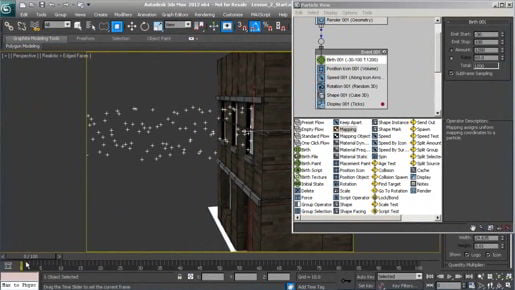
آموزش تری دی مکس 3ds max Navigating in viewports برای تغییر دیدگاه خود در دنیای سه بعدی ، از نمادهای ناوبری مشاهده در سمت راست پایین پنجره اصلی 3ds Max استفاده کنید. و این راه پایین است. کنترل های مشاهده را داریم. آنها در هر دو منظره ارتوگرافیک و چشم انداز کار می کنند ، اما بسته به نوع بازدید شما در آن ، کنترل ها واقعاً تغییر خواهند کرد. بنابراین به نظر می رسد مانند یک دست کوچک است. بر روی پان کلیک کنید ، و این امکان را به شما می دهد که به صورت چپ و راست یا بالا و پایین و به همین ترتیب ، در یک نمای ارتوجی ، از بالا و پایین یا چپ و راست حرکت کنید. اگر در نمای چشم انداز حرکت کنیم ، ما در هواپیما حرکت می کنیم که موازی با نمای فعلی است. اگر می خواهیم آن حرکات را محدود کنیم ، می توانیم کلید Shift را نگه دارید و بکشید و فقط در سمت چپ یا راست یا کامیون سازی چپ و راست حرکت می کنیم. همچنین می توانیم Shift را نگه داشته و به بالا و پایین بکشیم تا پایه را به بالا و پایین بکشیم یا فقط در یک محور جهانی Z حرکت کنیم. بنابراین این کنترل پنل ها هستند. اکنون ، این کمی اشتباه است زیرا وقتی در اینجا با پرسپکتیو با آن ابزار Hand حرکت می کنیم ، در واقع پان یا پانوراما نیست.
It's really a track or a pedestal. And likewise, the nomenclature of these other items here is a little bit nonstandard. We come to the Zoom tool, it looks like a magnifier glass. Click on that, and if you then click and drag in an orthographic view, then it does look like a zoom. We're actually magnifying that view. But if we click and drag with a Zoom tool in a perspective view, we actually dolly forward and back. We're changing the position of the perspective view. So it's not technically a zoom. It's really a dolly. If you need to zoom in a perspective view or change the field of view or angle of view, there's a button for that. So this is Field of View. Looks like a little angle. And when you click and drag in a perspective view, you're zooming in and out, changing the field of view just like a telephoto zoom lens. Then, if you want to move around the scene and sort of orbit or tumble around a scene, then you've got the Orbit tool, and it looks like a little planet Saturn. Select that, and you don't want to orbit in an orthographic view. You only want to orbit in a perspective view.
- تنظیمات نور متریال آرنولد 3ds Max Arnold render materials
- آموزش کامل نور سان اسکای تری دی مکس 3ds Max Sun Sky
- تنظیمات اکسپوژر نور تری دی مکس 3ds Max Exposure control tone mapping
- تنظیمات نمایش نور تری دی مکس 3ds Max Setting viewport display options
- نورپردازی خورشید تری دی مکس 3ds Max Creating sun positioner