آموزش نورپردازی تری دی مکس 3ds Max Materials and Mapping Placing maps with Texture Object Mask
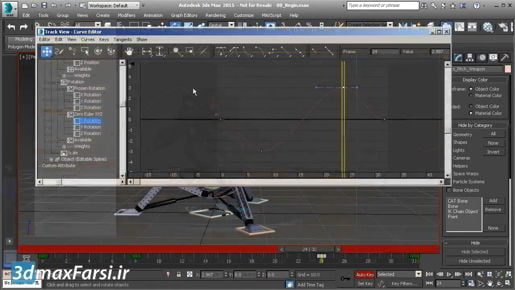
آموزش نورپردازی تری دی مکس 3ds Max Materials and Mapping Placing maps with Texture Object Mask Texture Object Mask نوع جدیدی از نقشه کامپوزیت است. این دو نقشه دیگر ، مشابه نقشه Mix که ممکن است با آنها آشنا شوید ، ترکیب شده است. برای Texture Object Mask ، انتقال بین دو نقشه یا ماسک توسط یک حجم مشخص می شود ، و نه توسط اشعه ماوراء بنفش ، و نه با هر نوع روش رویه. ما همیشه توانسته ایم یک نقشه کامپوزیت داشته باشیم که توسط نقشه رویه ای سه بعدی مانند صدای نویز پوشانده شده است ، اما هیچ راهی برای کنترل آن نداریم. و آنچه Texture Object Mask به ما اجازه می دهد انجام دهیم این است که ماسک موجود در صحنه را با استفاده از بدوی ها دستکاری کنیم. من اینجا یک صحنه را با یک شی ، این منظره و یک شیء بافت تنظیم کرده ام. و هدف از ساختار این امکان را به ما می دهد تا منطقه انتقال بین دو نقشه مختلف را تعیین کنیم. فقط سه ابتدایی به عنوان اشیاء بافت پشتیبانی می شوند: هواپیما ، کره و جعبه. برای هواپیما ، موقعیت هواپیما و جهت یابی آن مشخص خواهد کرد که تقسیم بین دو نقشه بافت در کجا صورت خواهد گرفت. برای یک کره یا یک جعبه ، داخل و خارج از کره یا یک جعبه مشخص می کند که این انتقال در کجا رخ می دهد. شما می توانید مقدمه ها را مقیاس کنید ، و این نتیجه را تحت تأثیر قرار می دهد ، اما نمی توانید اولیه را با اصلاح کننده تغییر شکل دهید. این هیچ تاثیری در بافت حاصل ندارد.
- انواع استایل اینفراورکس InfraWorks Types of styles
- آموزش کامل اینفراورکس InfraWorks Feature themes
- آموزش اینفراورکس InfraWorks Terrain themes
- دانلود آموزش Phlearn Pro – Photoshop 101
- دانلود پلاگین متریال کرونا
So I've got my scene already set up, and I've got a material assigned to landscape. Let's open up the Material Editor. And here is the material itself. It is assigned, and also you can see by the red stripe here that "Show Shaded Material in Viewport" is enabled. So we'll be able to see a preview. Additionally, I've got a couple of maps down here, I've got a noise map that's feeding into a gradient, and we are using the source map, or a gradient type of map here, in order to accomplish that. We are basically remapping the colors. And that's gonna be one of the layers. We're gonna also create another layer. And that's going to be a simple noise map. We'll go and create that. In the Maps, choose Noise, and drag it over there. And we also of course need a Texture Object Mask map. And here it is, Texture Object Mask, drag that over. Assign it to the Diffuse Color of the material. And then double-click on that map, and we get its parameters. We need to choose the control object. Click on the button that says "None", and now minimize the Material Editor and click on the plane primitive in the scene. And now it's assigned. And you saw that the color changed subtly here. And if we select the object and use the Move tool to position it, we may or may not see a preview.